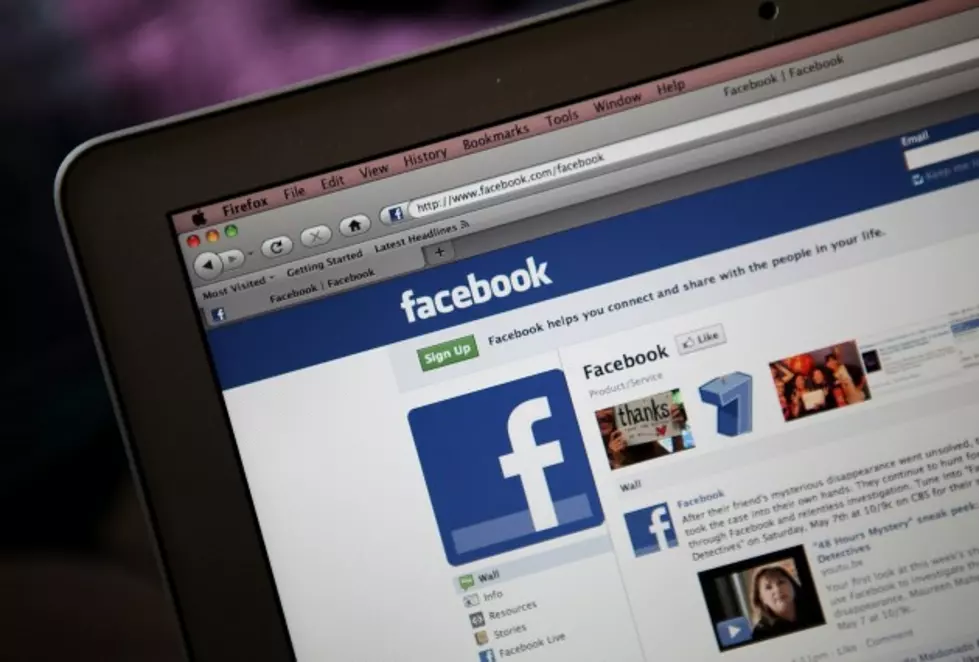
Change these Five Facebook Settings
I love Facebook. I use it everyday and not just for work purposes either.
However, there are a few things I find annoying about Facebook. Like all those pop up ads, notifications, and the auto playing videos.
If you want to limit or get rid of these annoyances here are five facebook settings we need to change.
According to this article by Kim Komando, Facebook uses our searches to see what we're looking at and sells that information. If you want to limit Facebook's access and control this is what we need to do.
1. Autoplaying videos
Scrolling through your Facebook news feed is starting to feel a little too "helpful." Instead of having to click on a video, Facebook now automatically plays them hoping to attract your attention. Well I, for one, prefer to actually click on the thing that I want to watch.
Luckily, turning this feature off isn't as hard as you'd think. First, click the arrow on the far-right of the screen. Then click the "Settings" button.
You should see a variety of options. Click the "Videos" link in the left column. From there, click the drop-down next to "Auto-Play Videos" and set it to "Off."
Now sit back, relax and enjoy a news feed without nearly as much video clutter.
2. Clear searches
How much searching do you do looking up old flames, classmates, business associates and long lost relatives on Facebook? Whatever it is, I'm sure you won't be surprised to learn that Facebook saves all your searches. Anyone who gets access to your account can see them.
Fortunately, Facebook lets you clear your search history. Getting there is going to take a little bit of work, though, so stick with me.
First, in your profile click the down arrow in the upper right corner and then the "Settings" option to navigate to your settings page.
Now, click the "Privacy" tab on the left-hand menu. Finally, under "Who can see my stuff?" click "Use Activity Log" to get to where Facebook hides all of the data that it's been tracking since day one.
When you first open your activity log, the "Search" option should be hidden. There should be a "More" option somewhere under the tab listings that start with "Photos." Click that, and you'll see all of your options.
From there, click "Search" and you should see every single Facebook search that you've ever made. From there, simply click the "Clear Searches" link at the top of your screen and your search history will be gone permanently.
You may also want to look around your activity log in general for any other information you don't want to be sitting around in your Facebook account forever.
3. Privacy settings
When you post something to Facebook, you probably don't want all 1 billion users to see it. That means you need to get your post privacy settings right the first time.
First, navigate to your settings page again by clicking the upside-down triangle in the upper-right corner of your profile and then the "Settings" button.
Now click the "Privacy" tab on the left, and you should see a bunch of options. Clicking the "Edit" button will give you a drop-down menu where you can select the options which best suit your needs. In most cases, you'll want to change the settings to Friends or turn it off.
4. Unwanted notifications
If you're hearing more notification sounds than ever before, that's because Facebook has added more things to notify you about. You can get rid of the notification sounds with this helpful tip.
If you don't want to hear certain notifications anymore, then read on.
Get on over to the settings screen again by clicking the upside-down triangle in the upper-right corner of the screen and then the "Settings" button.
From there, click the "Notifications" tab on the left and you should see a list of every possible notification you could be receiving. Start by choosing how you get notified. Turning off sounds is a good start.
For what events trigger notifications, I'd recommend turning off "Tags" and also any groups that you don't care about. Every time anyone tags you in a post, you'll be notified and that can get annoying.
You might want to turn on the "Birthdays" option if you want to keep up to date on who needs some well-wishes.
Not every Facebook feature is annoying. In fact, some are downright useful, if you know they're there. Here are five hidden Facebook features you should be using.
5. "Social" advertising
Facebook's stock value is based heavily on the fact that advertisers can show you what your friends are buying. You might be surprised to know that Facebook lets you opt out of these posts. Back to the settings page!
You know the drill. In your profile, click the upside-down triangle in the upper-right corner and then the "Settings" button.
Click on the "Ads" tab. The two options here are easy to switch and very powerful. For each one, click the "Edit" button and then "No one" instead of "Friends."
That's not hard, but before I sign off let me just give you a quick explanation of what "Ads and Friends" is really about. Facebook claims that it "doesn't sell your information to advertisers," but what it does do is put you in a group that the advertiser can browse.
It may take a few minutes to do this to your account, but once it's done you'll be happy that you did. I know I am.
(*All steps were as quoted in the AZ Central article written by Kim Komando, "Five Facebook settings to Change Now")



